Installation and configuring plug-in Stripe Direct Payment (Credit card) If you would like to use Apple Pay you should validate your domain. This plugin will help you to do it. It's easy to configure the plugin. See pictures. 1. Create credentials and copy them on the plugin configure page. 2. Configure Webhook. The Webhook changes the payment status of the nop order. Open the plugin configure page and press the button 'Get Webhook Id'. You should use the live URL with https, not localhost. After it open the Stripe Dashboard and copy the Webhook secret key for this webhook ID. 3. You could enable the promo messages from Stripe 4. Stripe supports many payment methods. You could enable/disable them. If you disable all values then Stripe will try to show all possible methods for the customer. Please note, that each payment method could have own restrictions. Example. Only for the currency or only for the customer from the selected country. 5. You could add additional payment fees 6. The customer could pay by Apple Pay/Google Pay only from mobile devices (not from PC). 7. Stripe Connected Account. Create the URL for each customer. When the customer opens this link we will be redirected to the nopcommerce site with his customer ID will be added to the store.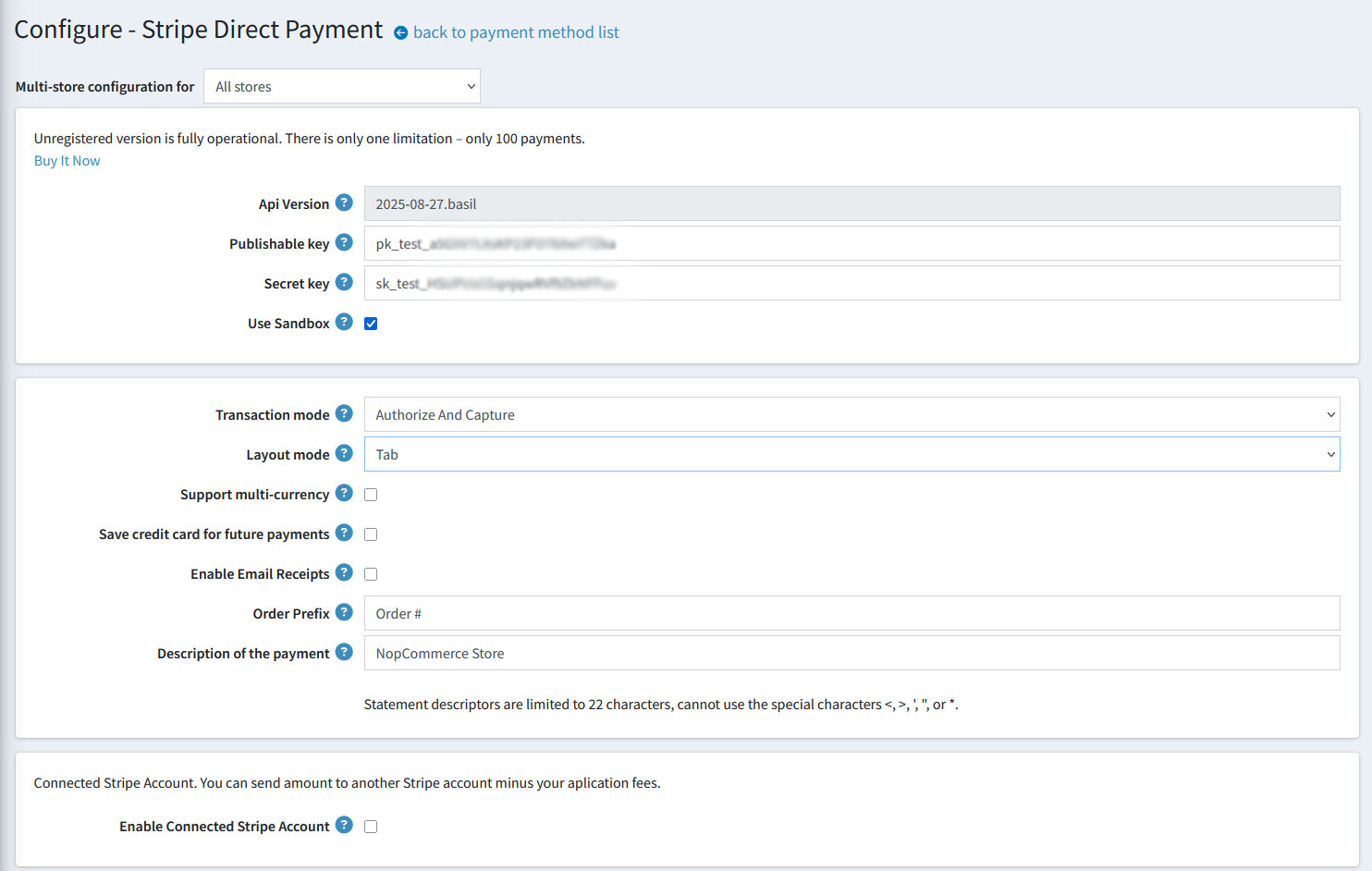

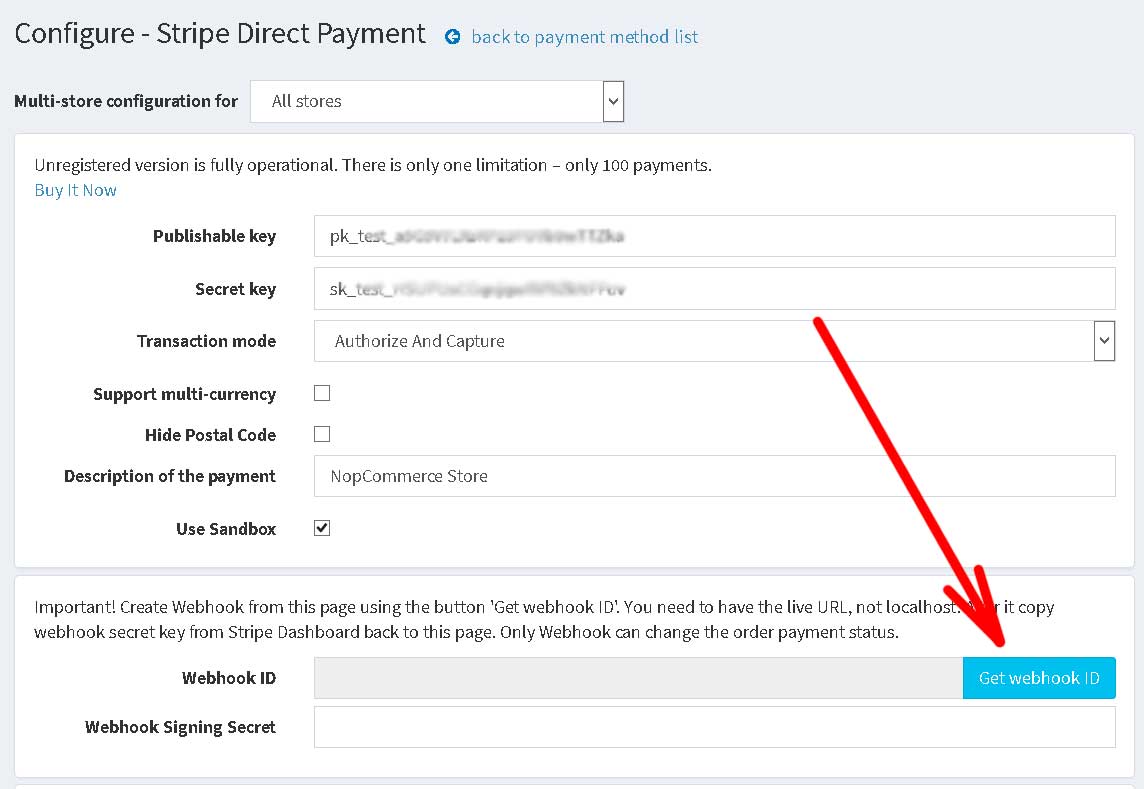
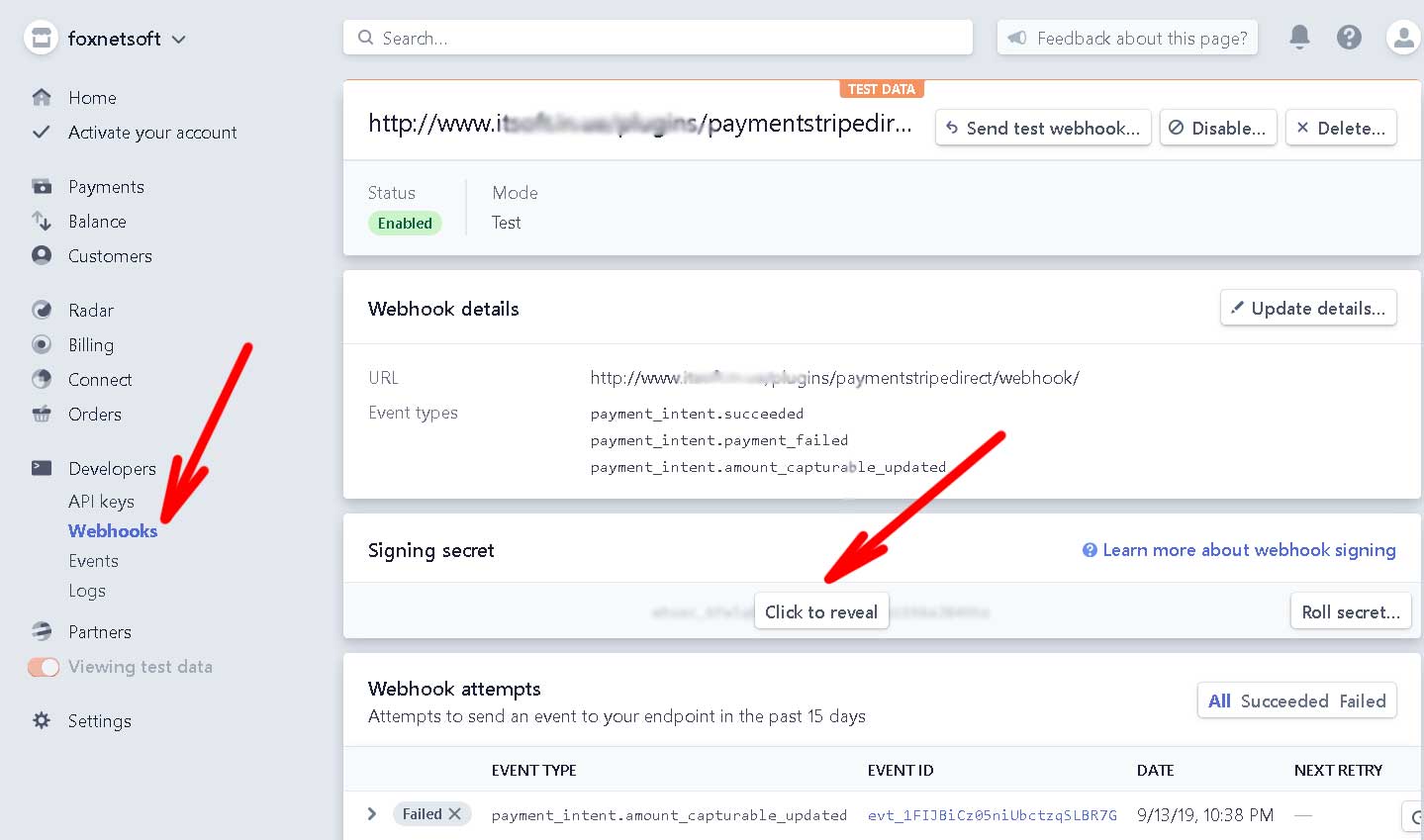

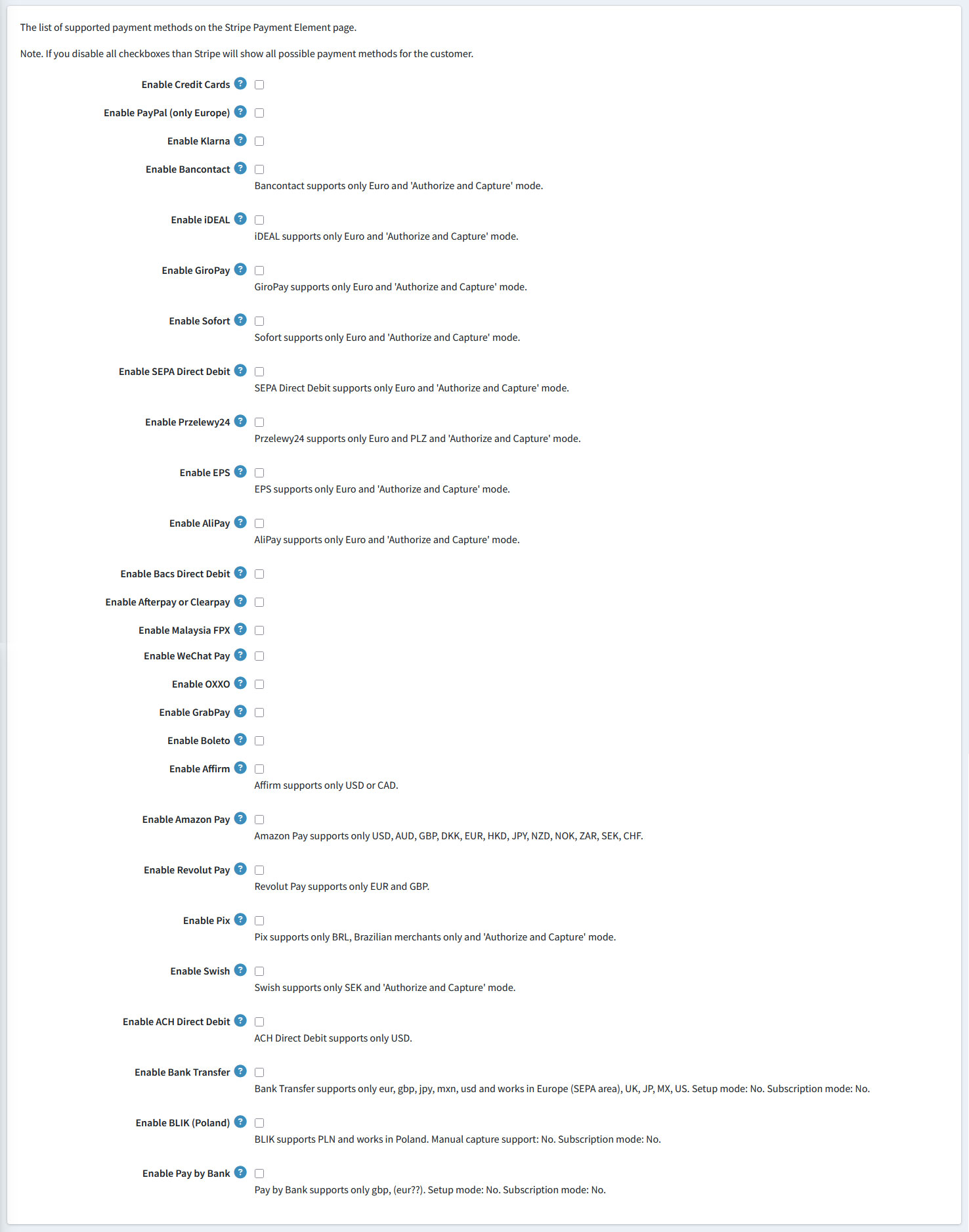

The Link button only appears on checkout if the customer was registered with Link on the device, or his email address or phone number was used with a registered Link account.
It only appears if Apple Pay or Google Pay are not enabled on the browser.
Each site could have its own Stripe Connected Account.
https://connect.stripe.com/oauth/authorize?response_type=code&client_id=ca_XXXXXXXXXXXXXXXXXX&scope=read_write&redirect_uri=https://store1.yourstore.com/plugins/stripedirect/connectedaccount
Where
client_id=ca_XXXXXXXXXXXXXXXXXX - the customer ID
redirect_uri=https://store1.yourstore.com/plugins/stripedirect/connectedaccount
The redirect URL for your store.
If you have several sites
ex.
https://store1.yourstore.com
https://store2.yourstore.com
https://store3.yourstore.com
You should create the link for each store for each customer
https://connect.stripe.com/oauth/authorize?response_type=code&client_id=ca_1XXXXXXXXXXXXXXXXXX&scope=read_write&redirect_uri=https://store1.yourstore.com/plugins/stripedirect/connectedaccount
https://connect.stripe.com/oauth/authorize?response_type=code&client_id=ca_2XXXXXXXXXXXXXXXXXX&scope=read_write&redirect_uri=https://store2.yourstore.com/plugins/stripedirect/connectedaccount
https://connect.stripe.com/oauth/authorize?response_type=code&client_id=ca_3XXXXXXXXXXXXXXXXXX&scope=read_write&redirect_uri=https://store3.yourstore.com/plugins/stripedirect/connectedaccount
How Stripe Connected Account works?
During the checkout the part of money will be send to the main account. Example. 97% to the Stripe Connected Account and 3% to the Stripe Main account.
