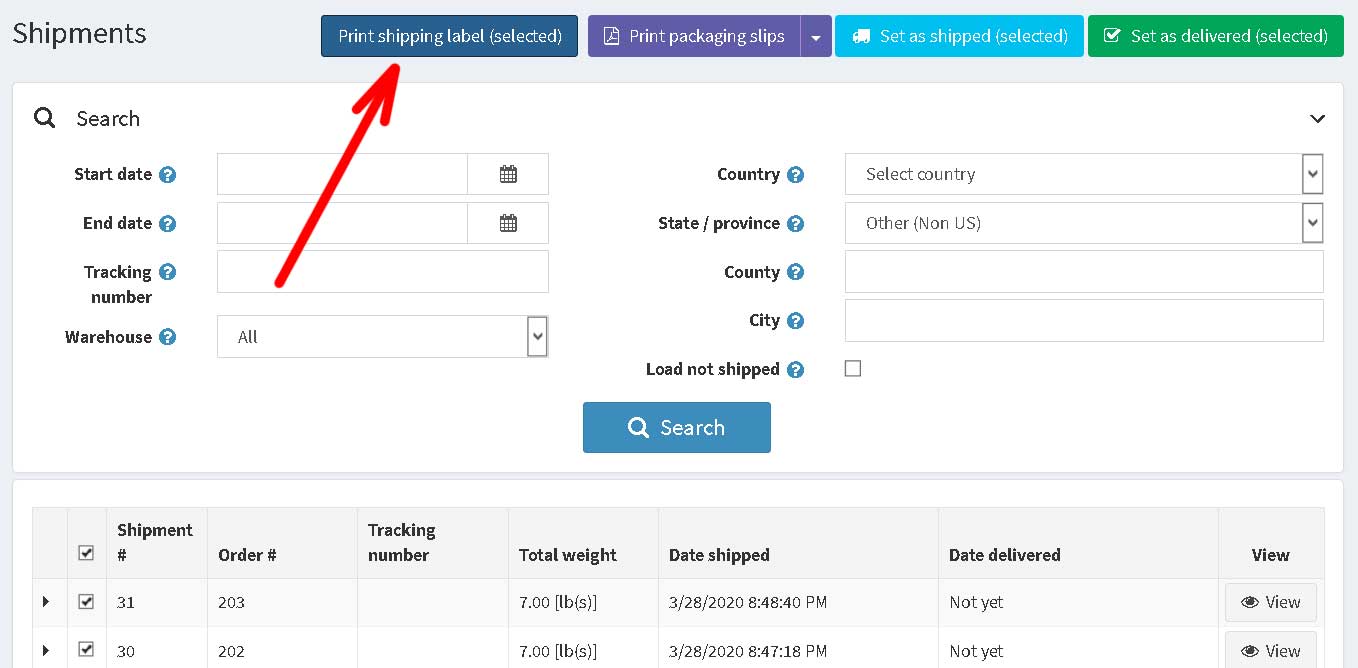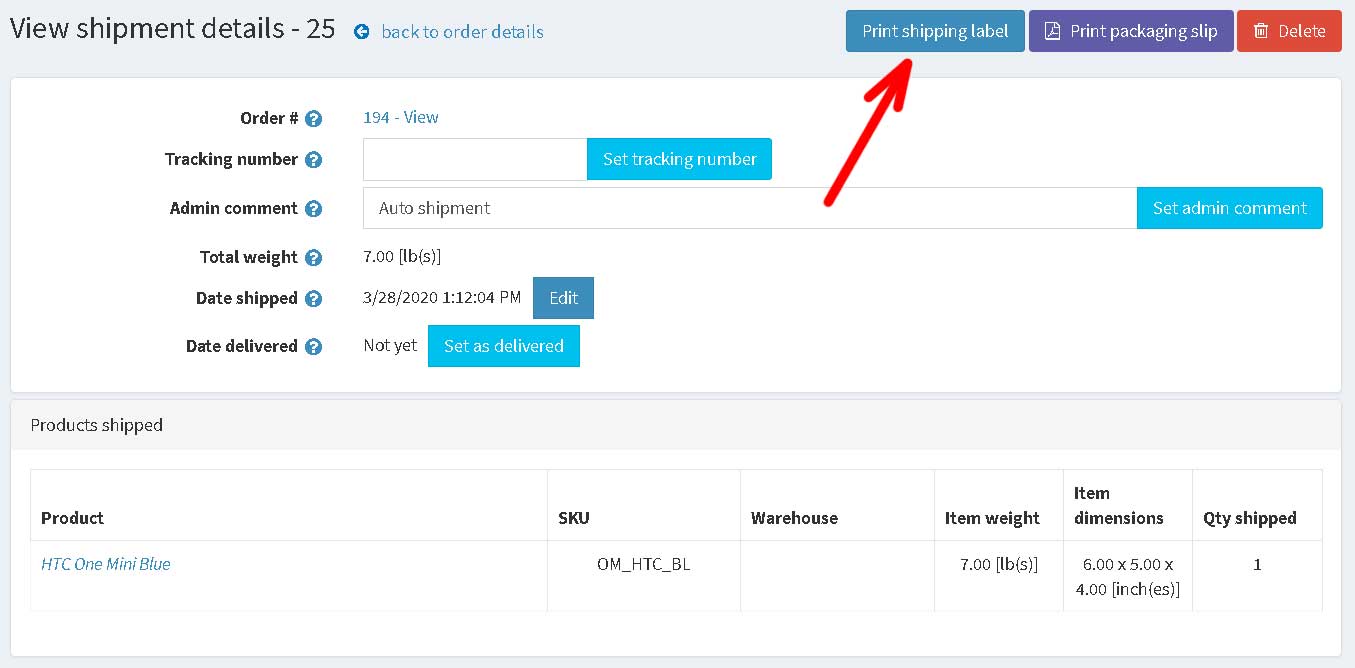Installation and configuring plug-in Print Shipping Labels
Configuring plug-in for using preconfigured label template
Configuring plug-in for using custom label template
How to add your own custom label template in the list
From what places we can print labels
Configuring plug-in for using preconfigured label template
Open plugin configure page and select the label type from the list (ex. Avery 5160).
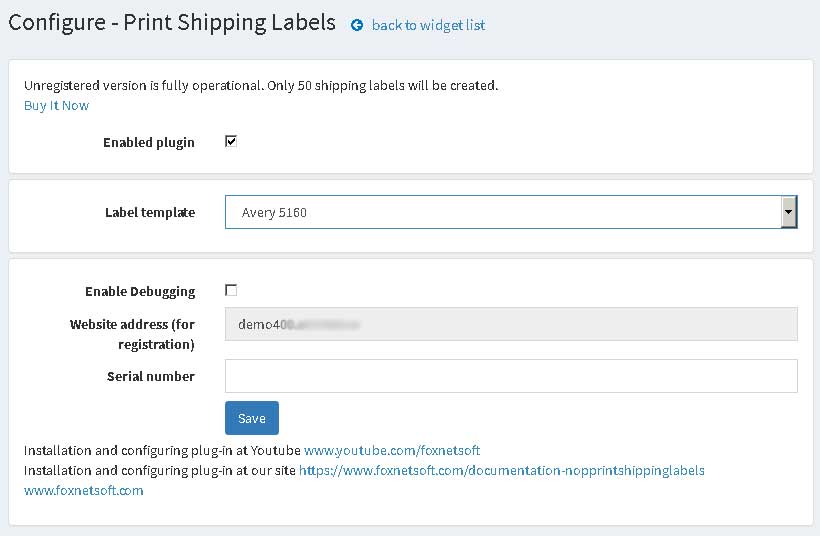
Configuring plug-in for using custom label template
Open plugin configure page and select the value Custom from the list.
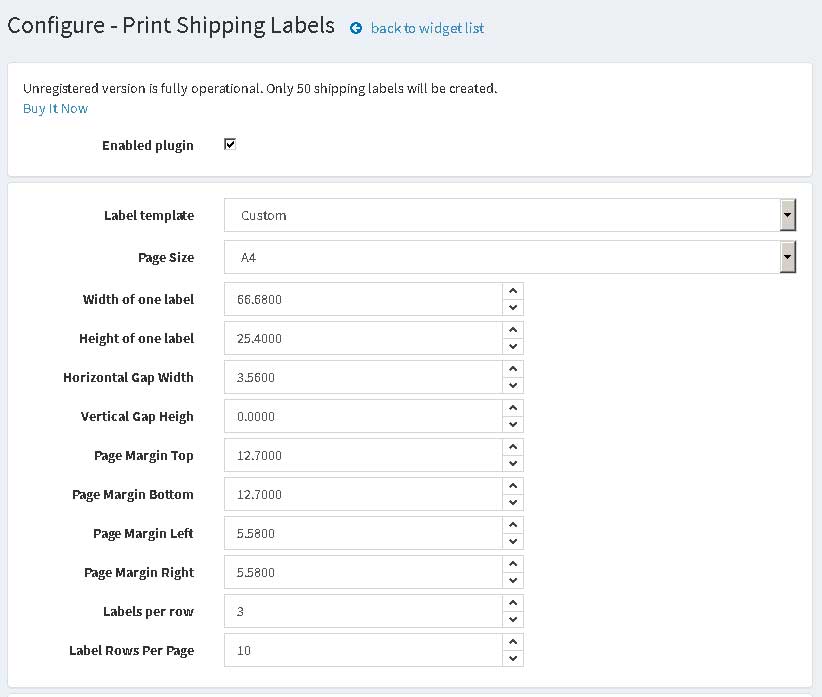
How to add your own custom label template in the list
Open the file labels.xml in plugin folder and add new XML block with new unique ID ()
<LabelTemplate>
<Id>99889</Id>
<Name>Avery 7656</Name>
<Width>46</Width>
<Height>11.1</Height>
<HorizontalGapWidth>4.7</HorizontalGapWidth>
<VerticalGapHeight>1.6</VerticalGapHeight>
<PageMarginTop>15.9</PageMarginTop>
<PageMarginBottom>15.9</PageMarginBottom>
<PageMarginLeft>6</PageMarginLeft>
<PageMarginRight>6</PageMarginRight>
<PageSize>A4</PageSize>
<LabelsPerRow>4</LabelsPerRow>
<LabelRowsPerPage>21</LabelRowsPerPage>
</LabelTemplate>
Description of parameters
Id - unique ID of label
Name - name of label
Width - width of label (millimetres)
Height - heigth of label (millimetres)
HorizontalGapWidth - horizontal gap width (millimetres)
VerticalGapHeight - vertical gap height (millimetres)
PageMargin... - margin of page (millimetres)
PageSize - A4, use this static value
LabelsPerRow - labels per row (for Dymo 1qty, for Avery 5160 3qty)
LabelRowsPerPage - label rows per page (for Dymo 1qty, for Avery 5160 10qty)
From what places we can print labels
You can print labels from Shipments List and Shipment Details pages. Pay attention. You can print labels only for orders with payment status 'Paid'.