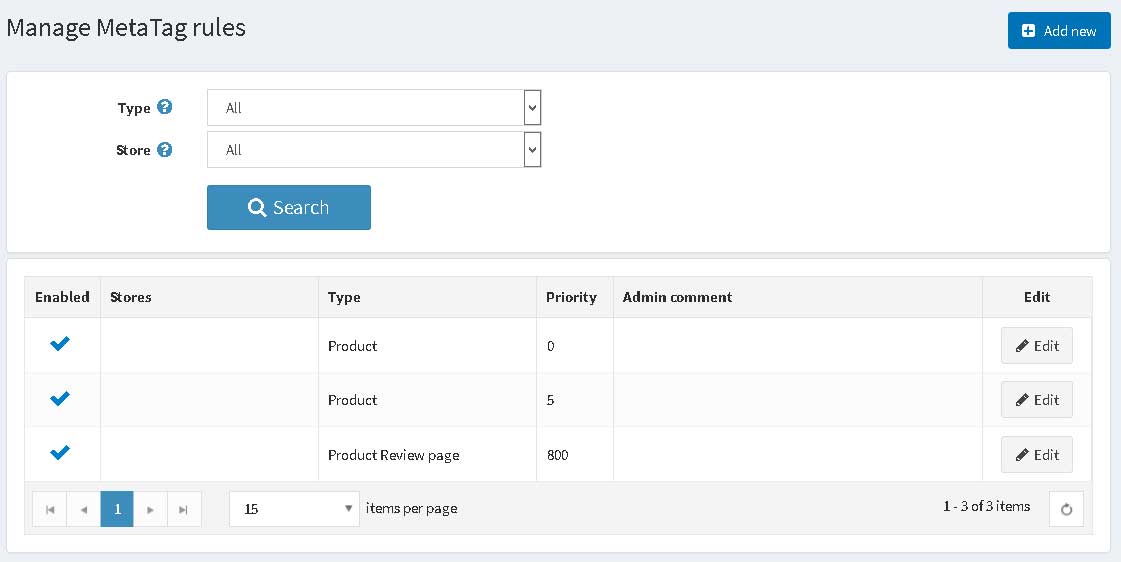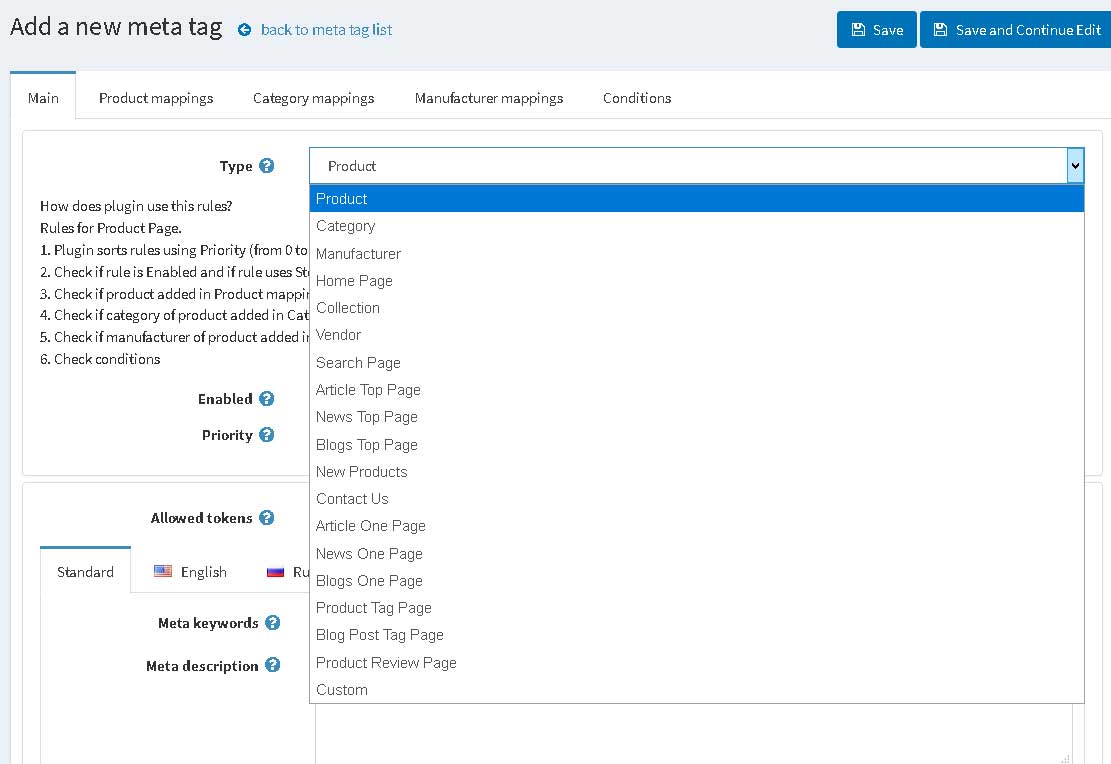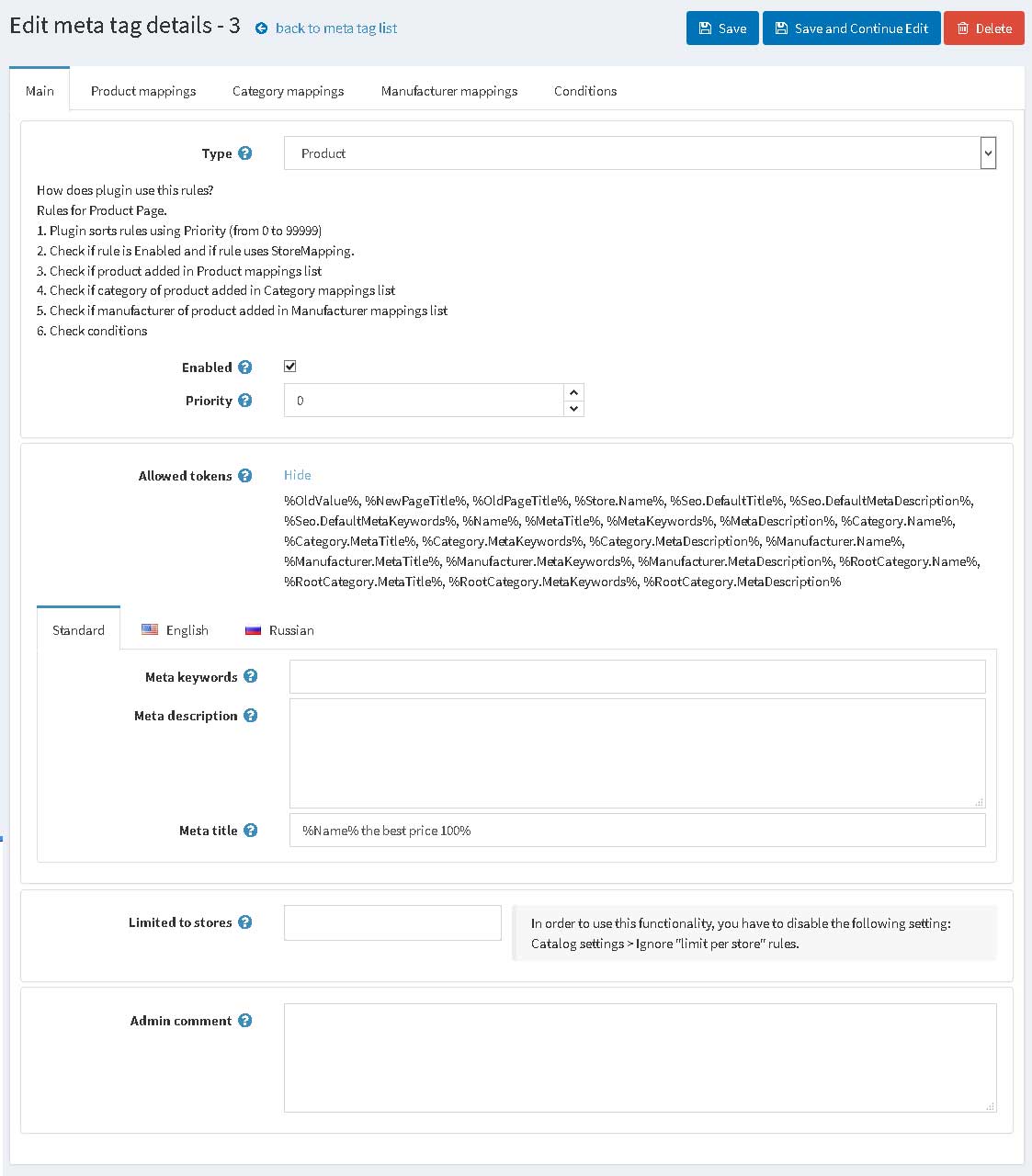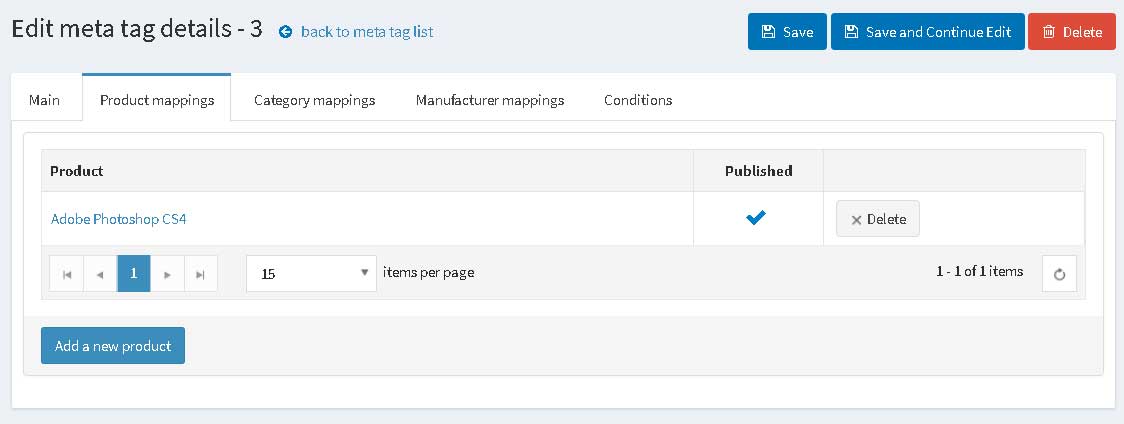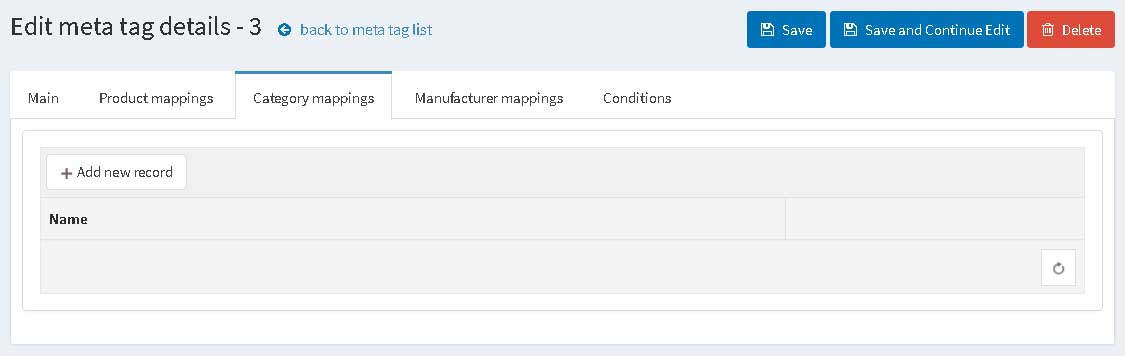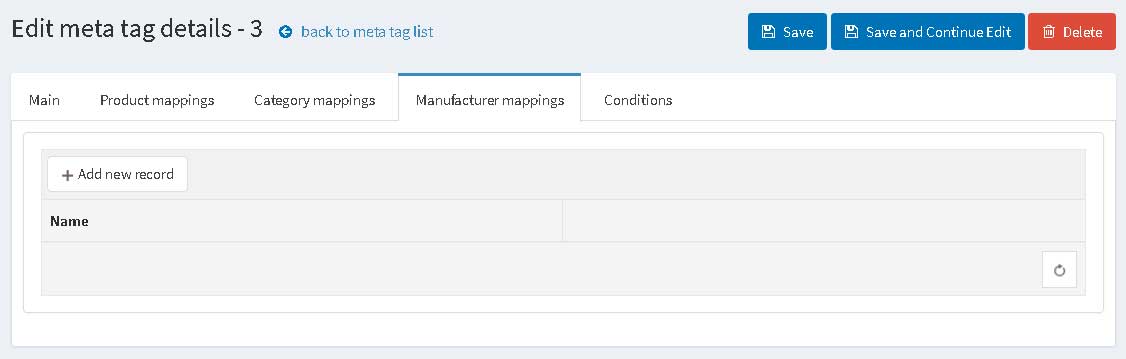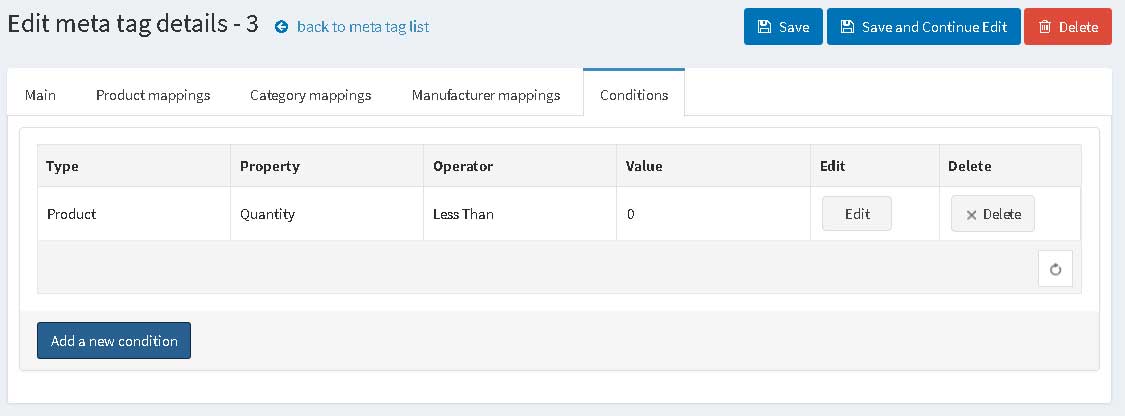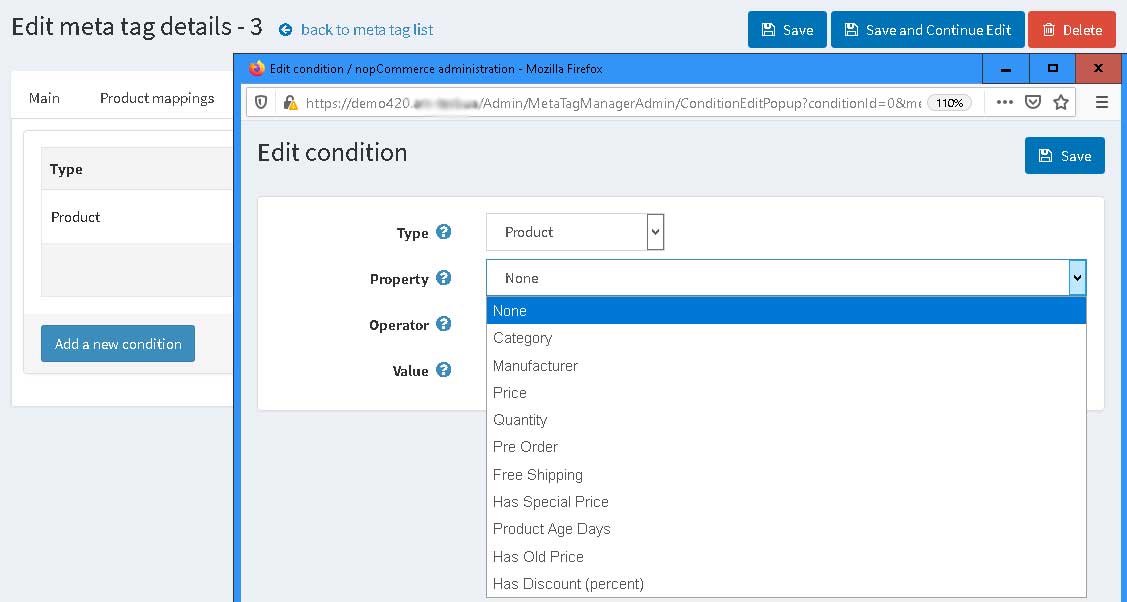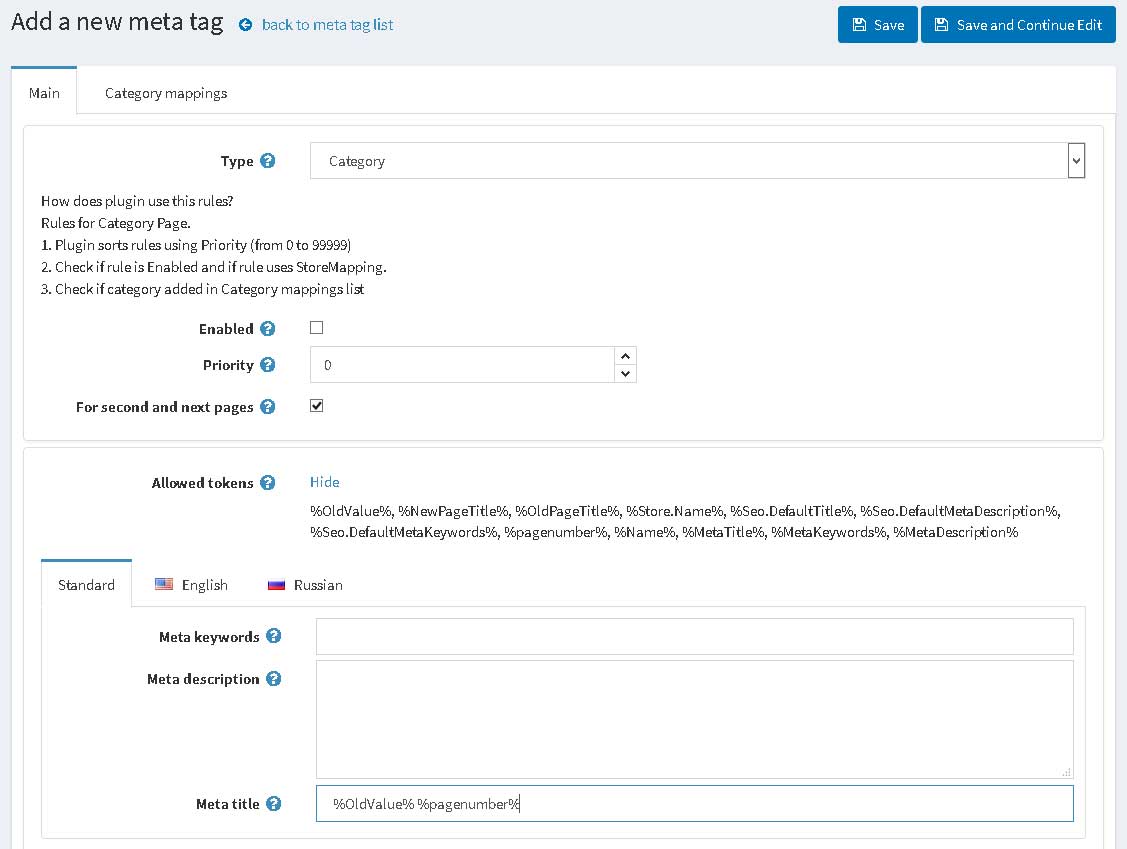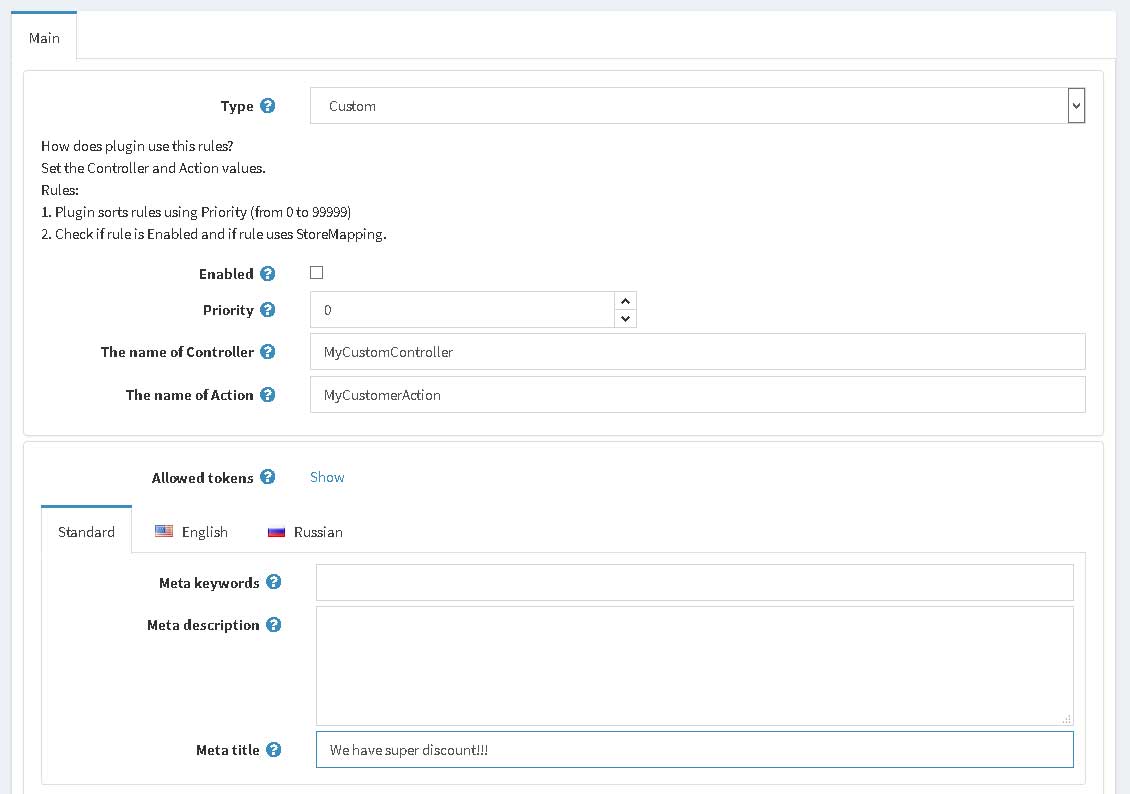Installation and configuring plug-in Meta Tag Manager (SEO) You can configure plugin very easy. Install plugin and enable it on plugin configure page. Open the list of rules for meta tags. You can create/overwrite existing metatags for all pages. We have preconfigured templates? ex. Product, Category, Manufacturer, Review, etc. and Custom (for external notconfigured pages from external plugins). If the page has pagination, ex. Category, Manufacturer, etc you can create own meta tag for first page and other pages. It's important for SEO. Create the new meta tag rule for Product details page. Enable - you can create meta tag and store it as Draft. Priotity - you can create several meta tag with conditions and plugin will validate them and applay the first validated rule for meta tag. Example You created meta tag rule with Priotity =10 for all products for ovewriting the Title of HTML page and you created the new rule with Priotity =5 for selected the list of products with discout and this rule added the message to the Titile "The best price". Allowed tokens - the list of possible tokens in the new metatags. Limited to stores - if you use multistore you can create rule for one of stores You can configure the list of products and this rule will change metatags only for products from this list. You can configure the list of categories and this rule will change metatags only for products from this list of categories or if you created this rule for Category page than this rule will applay to categories from this list. You can configure the list of manufacturers and this rule will change metatags only for products from this list of manufacturers or if you created this rule for Manufacturer page than this rule will applay to manufacturers from this list. You can configure more complicated conditions, example for product with price with greate 10$ or only for product in Stock. Some of pages, ex. Category, Manufacturer, etc. has pagination. You can configure the rule for first page and for second and later. See to this parameter For second and next pages. ANd you can use the special token for such rules %pagenumber%. At last, if you use external plugin and this plugin creates HTML page you can overwrite metatags too. You need to create the new rule with type Custom and configure Controller and Action names.