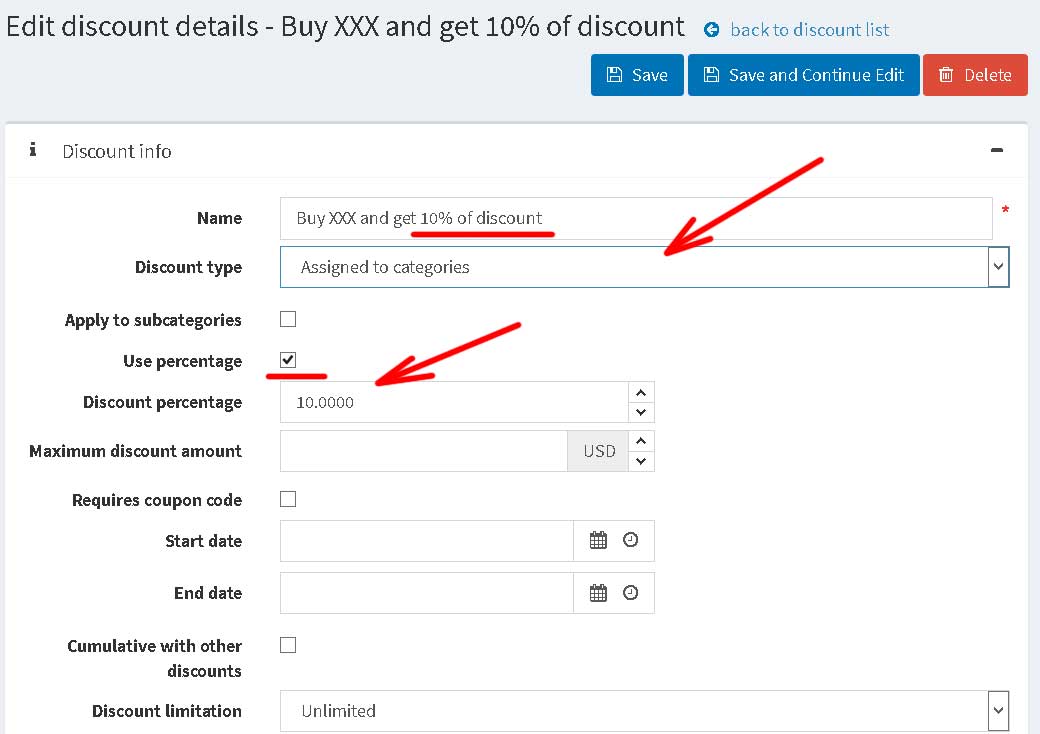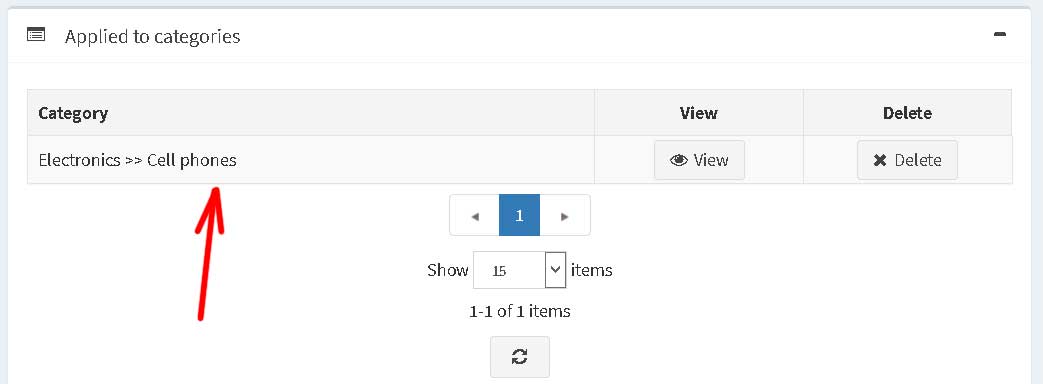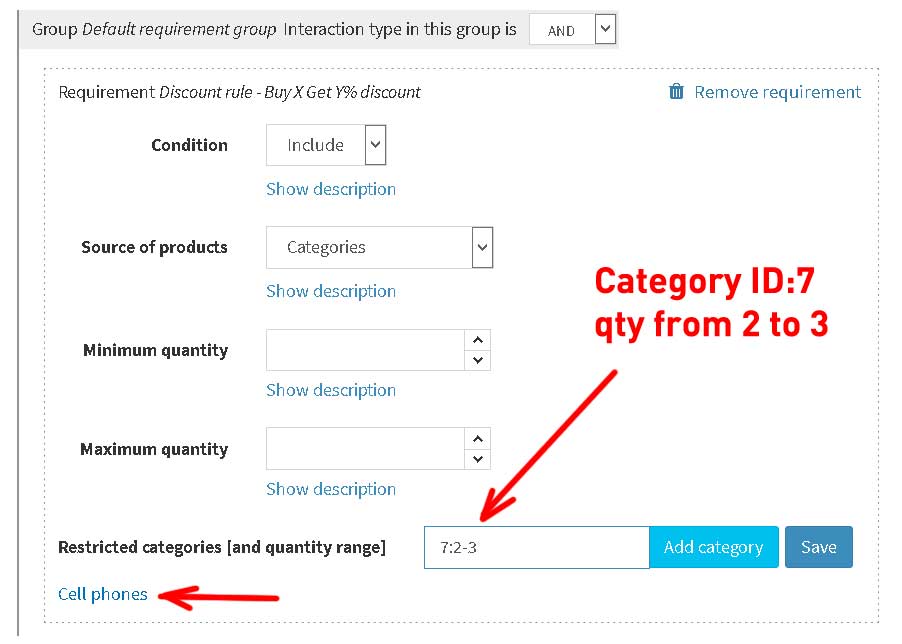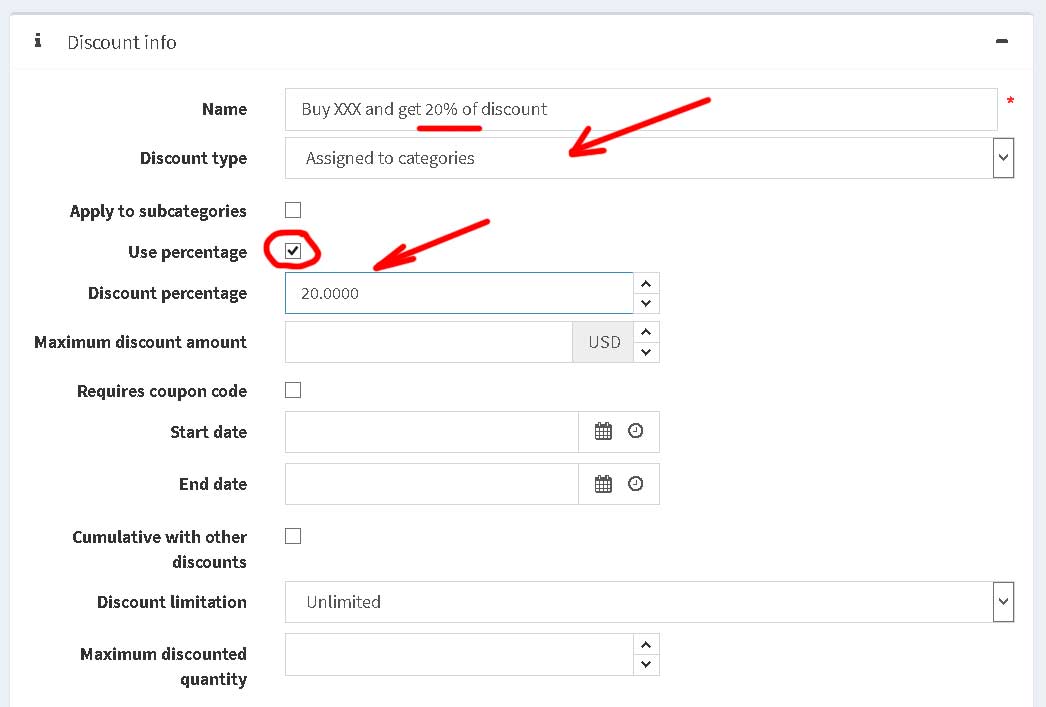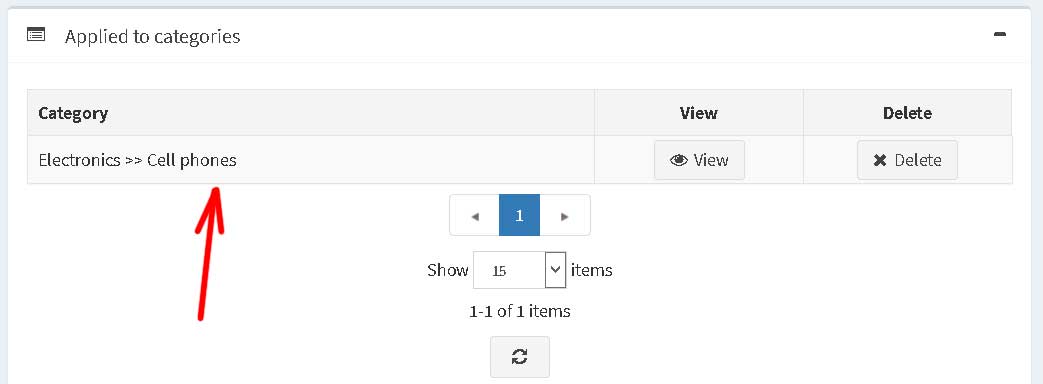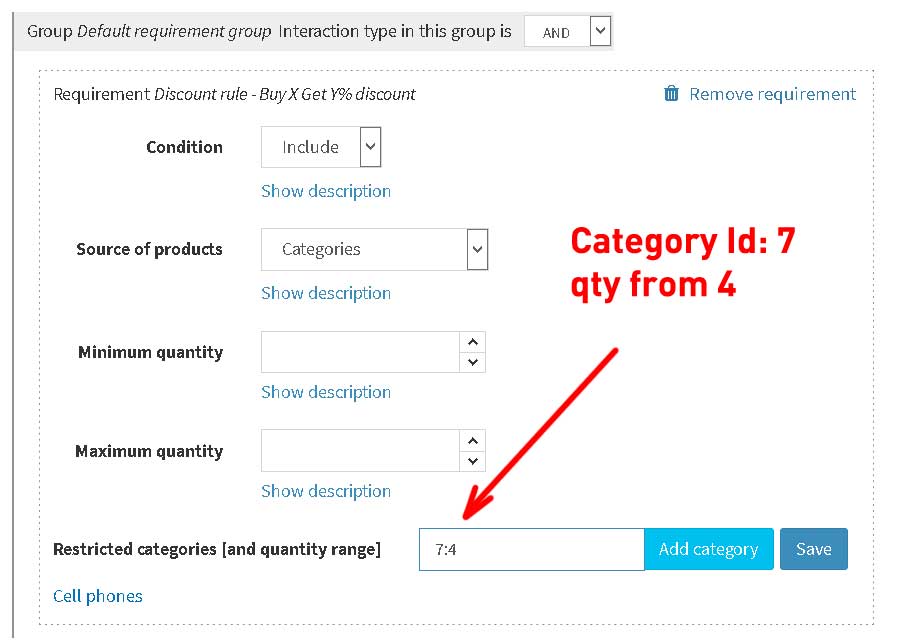Installation and configuring plug-in 'Discount rule Buy X Get Y' Don't gorget to disable "Cache product prices" in the nop admin!!! Nopcommerce saves into cache prices and doesn't change if the customer changes the shopping cart. 1. How to create a discount rule 3. Example 1 1. How to create a discount rule Open the list of discounts and press the button "Add new" Provide the name of discount and select the type of discount "Assigned to products", "Assigned to categories", "Assigned to manufacturers" Provide the discount percent Add the list of products (categories, manufacturers) to this discount. This discount will apply these products Configure the discount restriction Condition Note 3. Example 1 Create the first discount 10% for qty 2-3, create 10% discount and select "Assigned to categories" Add the category 'Cell phones' to this diescount. Products from this categogy will get a discount. Configure the discount restriction, add the category 'Cell phones' (ID=7) and configure qty 2-3 Create the secodn discount 20% for qty 4 or more, create 20% discount and select "Assigned to categories" Add the category 'Cell phones' to this diescount. Products from this categogy will get a discount. Configure the discount restriction, add the category 'Cell phones' (ID=7) and configure qty 4
- discount 10% if the customer purchase 2-3 qty products from the category (Cell phones)
- discount 20% if the customer purchase 4 or more qty products from the category (Cell phones)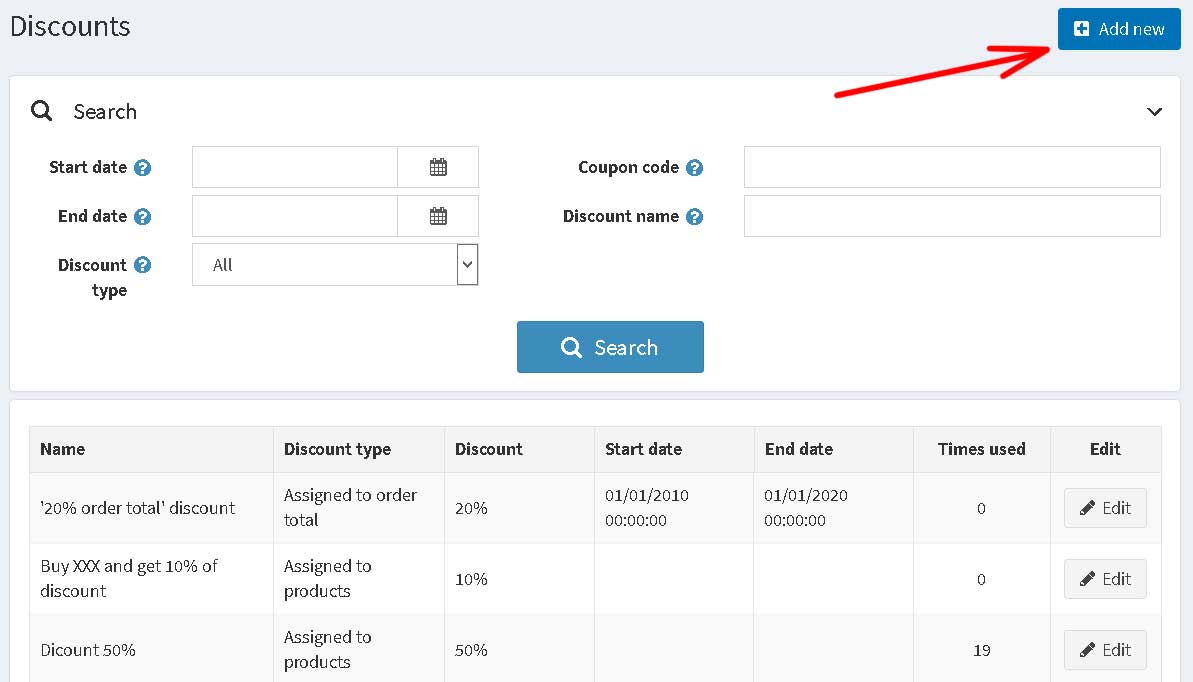
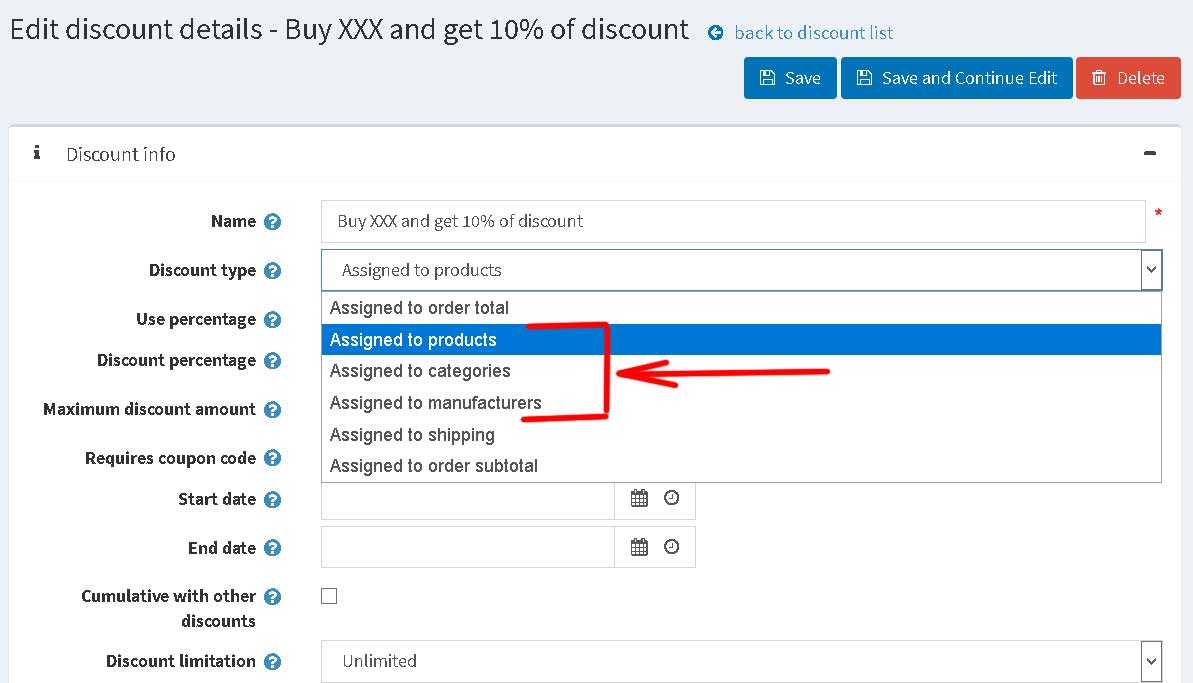
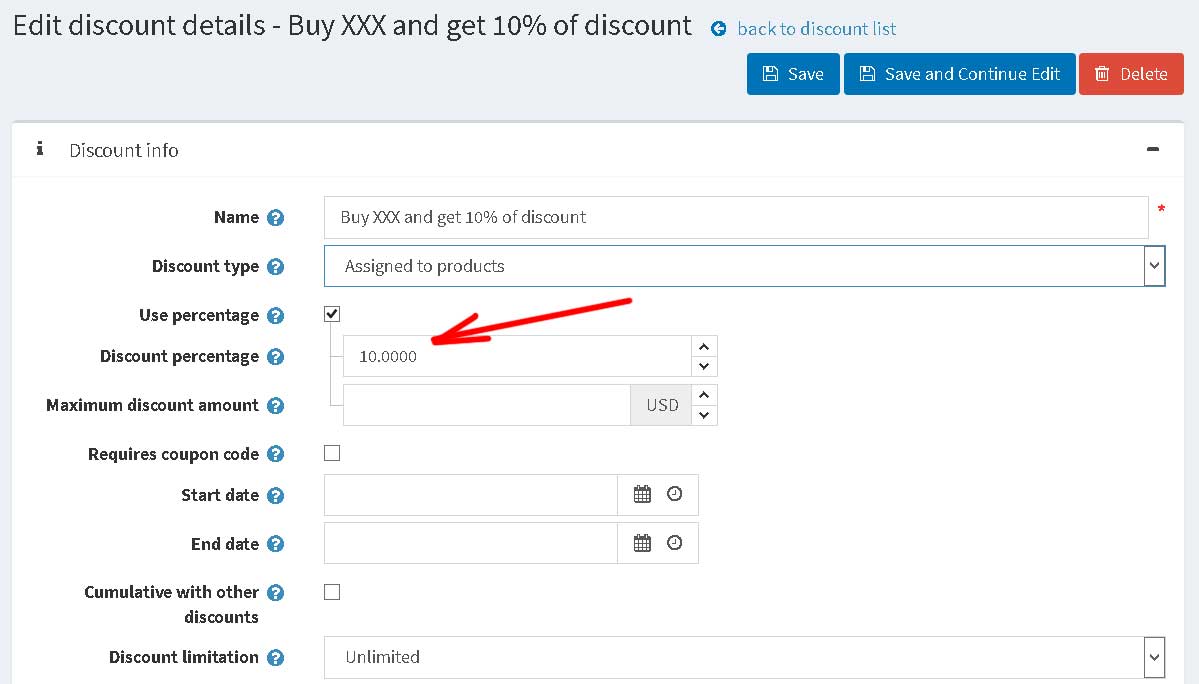
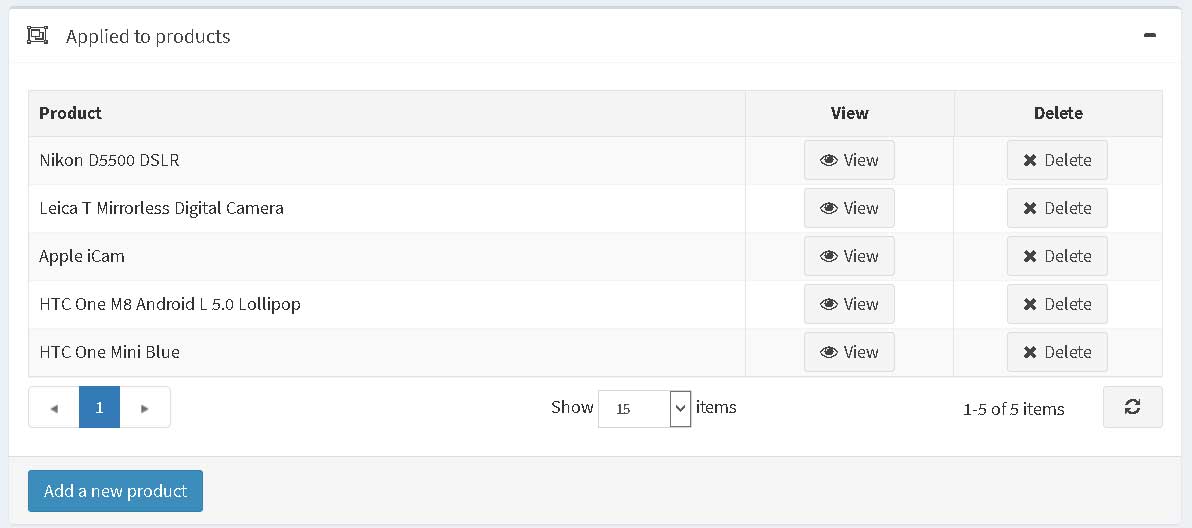
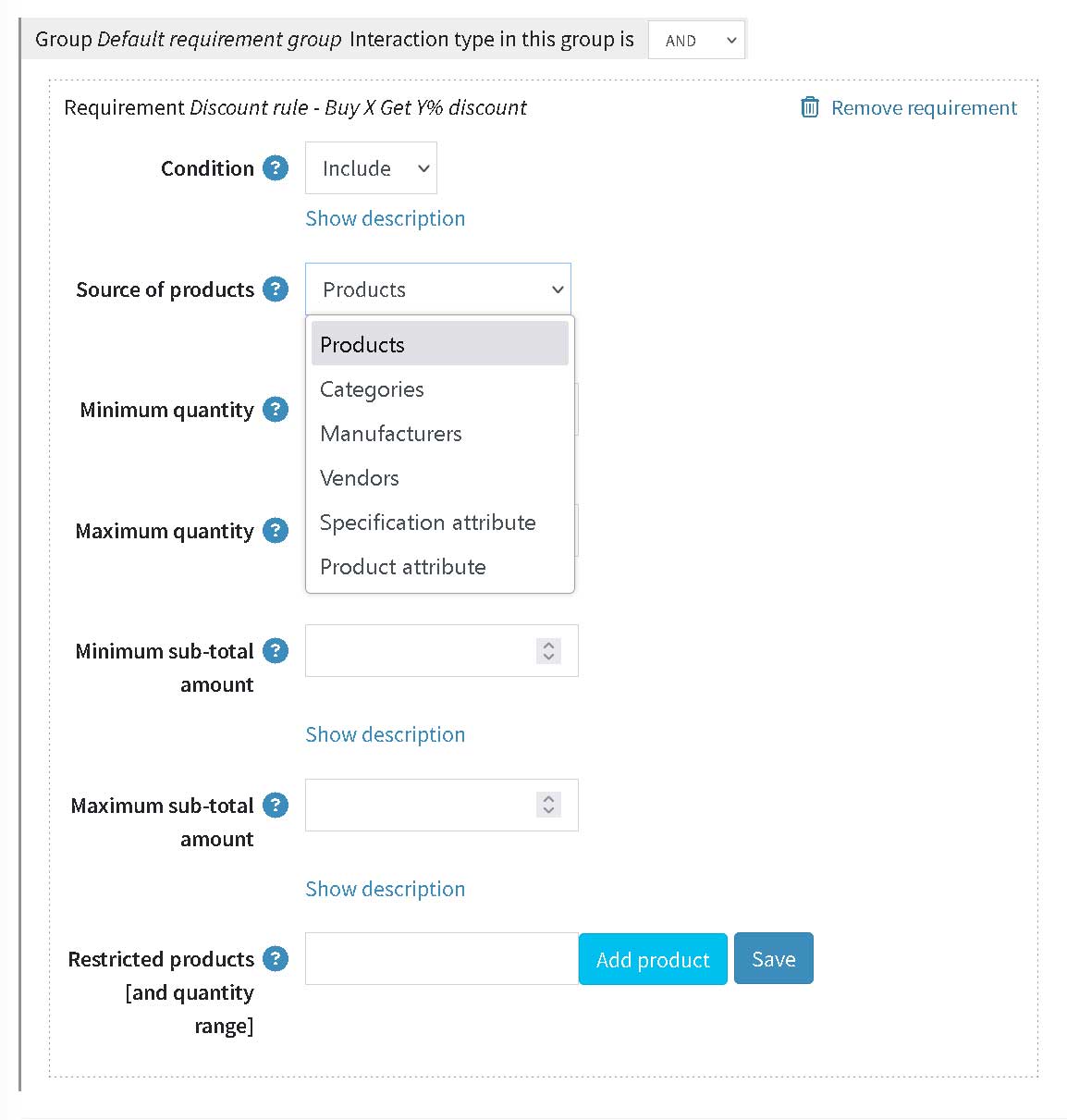
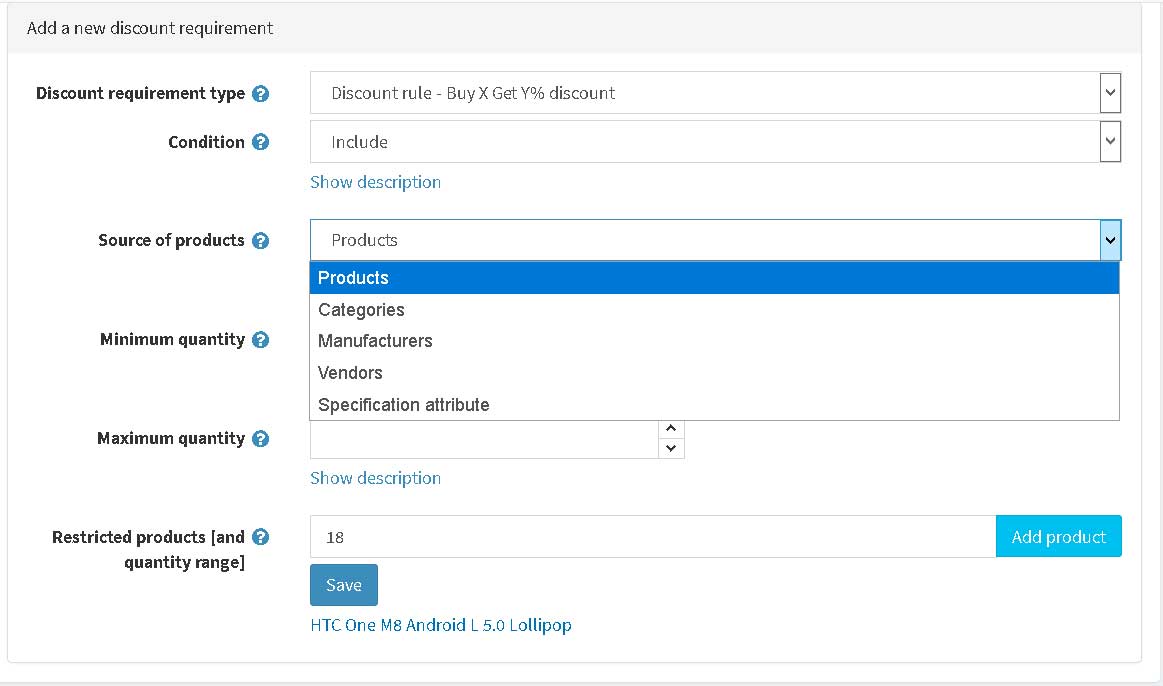
You can check if the shopping cart has restricted products (Include) or doesn't have restricted products (Exclude).
Example:
1. Include. You want to give 20% discount for phone case if the customer added a phone in the shopping cart.
2. Exclude. You don't want to give 20% discount for phone case if the customer added IPhone X in the shopping cart.
Source
You can configure the source for restricted products for this discount restriction.
Example:
1. Products. Provide the list of product Ids, ex. 124, 415, 411.
(The plugin will check if the shopping cart has products with Ids 124, 415, 411)
2. Category. Provide the list of category Ids, ex. 124, 415, 411.
(The plugin will check if the shopping cart has products from categories with Ids 124, 415, 411)
3. Manufacturer. Provide the list of manufacturer Ids, ex. 124, 415, 411.
(The plugin will check if the shopping cart has products from manufacturers with Ids 124, 415, 411)
4. Vendor. Provide the list of vendor Ids, ex. 124, 415, 411.
(The plugin will check if the shopping cart has products from vendors with Ids 124, 415, 411)
5. Specififcation attribute options. Provide the list of specififcation attribute Ids and options in '(' and ')' and using separator '|' between options, ex. 124(Yellow|Red), 415(Yellow|Red), 411(XXL|XL|SL).
(The plugin will check if the shopping cart has products with specification attributes with Ids 124, 415, 411 and check if this product has this options)
You can provide the quantity for each product (124(Yellow|Red):5, 415(Yellow|Red):3, 411(Yellow|Red)) or provider the range of quantites (124(Yellow|Red):3-5, 415(Yellow|Red), 411(Yellow|Red))).
6. Product attribute values. Provide the list of product attribute Ids and values in '(' and ')' and using separator '|' between values, ex. 124(Yellow|Red), 415(Yellow|Red), 411(XXL|XL|SL).
(The plugin will check if the shopping cart has products with product attributes with Ids 124, 415, 411 and check if this product has this values)
You can provide the quantity for each product (124(Yellow|Red):5, 415(Yellow|Red):3, 411(Yellow|Red)) or provider the range of quantites (124(Yellow|Red):3-5, 415(Yellow|Red), 411(Yellow|Red))).
Example:
1. Product (124:3-5, 415:5, 411)
The plugin will check if the shopping cart has the product ID 124 and quntity is from 3 to 5 (the shopping cart can have several items, ex. products with different product attributes).
If no, then the plugin will check if the shopping cart has the product ID 415 and quntity is 5 or more.
If no, then the plugin will check if the shopping cart has the product ID 411 and any quntities.
2. Category (124:3-5, 415:5, 411)
The plugin will check if the shopping cart has products from category with ID 124 and quntity is from 3 to 5 (the shopping cart can have several items, several products from this category or products with different product attributes).
If no, then the plugin will check if the shopping cart has products from category with ID 415 and quntity is 5 or more (all products from this category in the shopping cart).
If no, then the plugin will check if the shopping cart has products from category with ID 411 and any quntities.
Minimum quantity
Provide the minimum quantity of products from all restricted products from the shopping cart.
Example:
1. Product.
You want to give 20% discount if the customer purchases the three or more phones from the list.
You need to provide the product IDs 142, 514, 745 and QuantityMin = 3.
The plugin will check the customer added the total quantities of products = 3 in the shopping cart (one product or three products).
2. Category.
You want to give 20% discount if the customer purchases the three or more phones from the category.
You need to provide the product IDs 142 and QuantityMin = 3.
The plugin will check the customer added the total quantities of products = 3 in the shopping cart (one product or three products).
Note:
You can provide this logic using this rule 142:3, but you want to use two or more categories (ex. Apple and Samsung) you need to use the parameter QuantityMin.
Maximum quantity
Provide the maximum quantity of products from all restricted products from the shopping cart.
Example:
1. Product.
You want to give 20% discount if the customer purchases the three or less phones from the list.
You need to provide the product IDs 142, 514, 745 and QuantityMax = 3.
The plugin will check the customer added the total quantities of products <= 3 in the shopping cart (one product or three products).
2. Category.
You want to give 20% discount if the customer purchases the three or less phones from the category.
You need to provide the product IDs 142 and QuantityMax = 3.
The plugin will check the customer added the total quantities of products = 3 in the shopping cart (one product or three products).
Note:
You can provide this logic using this rule 142:3, but you want to use two or more categories (ex. Apple and Samsung) you need to use the parameter QuantityMin.
I added QuantityMin and QuantityMax because you can configure different discount rules.
Example:
10% - if the customer purchase 2-3 phones from the category Apple or Samsung
20% - if the customer purchase 4-5 phones from the category Apple or Samsung
30% - if the customer purchase more 6 phones from the category Apple or Samsung
- discount 10% if the customer purchase 2-3 qty products from the category (Cell phones)
- discount 20% if the customer purchase 4 or more qty products from the category (Cell phones)