Installation and configuring plug-in PayPal Braintree Drop-in 3. Configure Recurring Payments 4. Configure Dynamic Descriptors 1. Configure plugin. You can configure plugin very easy. Install plugin and open plugin configure page. Configure plugin using your Braintree credentials. 2. Do you need to enable AVS? Disable Street address validation. 3. Configure Recurring Payments a) Create own plan for each recurring product from Nopcommerce. Copy product ID as Plan ID and copy the name of product as a name of Plan. b) Copy the price of product and currency in the Plan values c) Copy number of billing cycles, billing cycle in the Plan values Important!!! You need to create the new plan for each product!!! Open plugin configure page and enable these parameters. 4. Configure Dynamic Descriptors Each Dynamic Descriptor has three fields: a) Name Each name has to have the next logic: Company name/DBA section must be either 3, 7 or 12 characters and the product descriptor can be up to 18, 14, or 9 characters respectively (with an * in between for a total descriptor name of 22 characters). Several examples: b) Url Url must be 13 characters or shorter and can only contain letters, numbers and periods. If your store URL it more 13 characters than plugin will not upload it in Dynamic Descriptor. c) Phone Phone must contain exactly 10 digits, and can only contain numbers, dashes and parentheses. Plugin tries to take store's phonenumber from nopsommerce store settings. If your store phone it more or less 10 characters than plugin will not upload it in Dynamic Descriptor.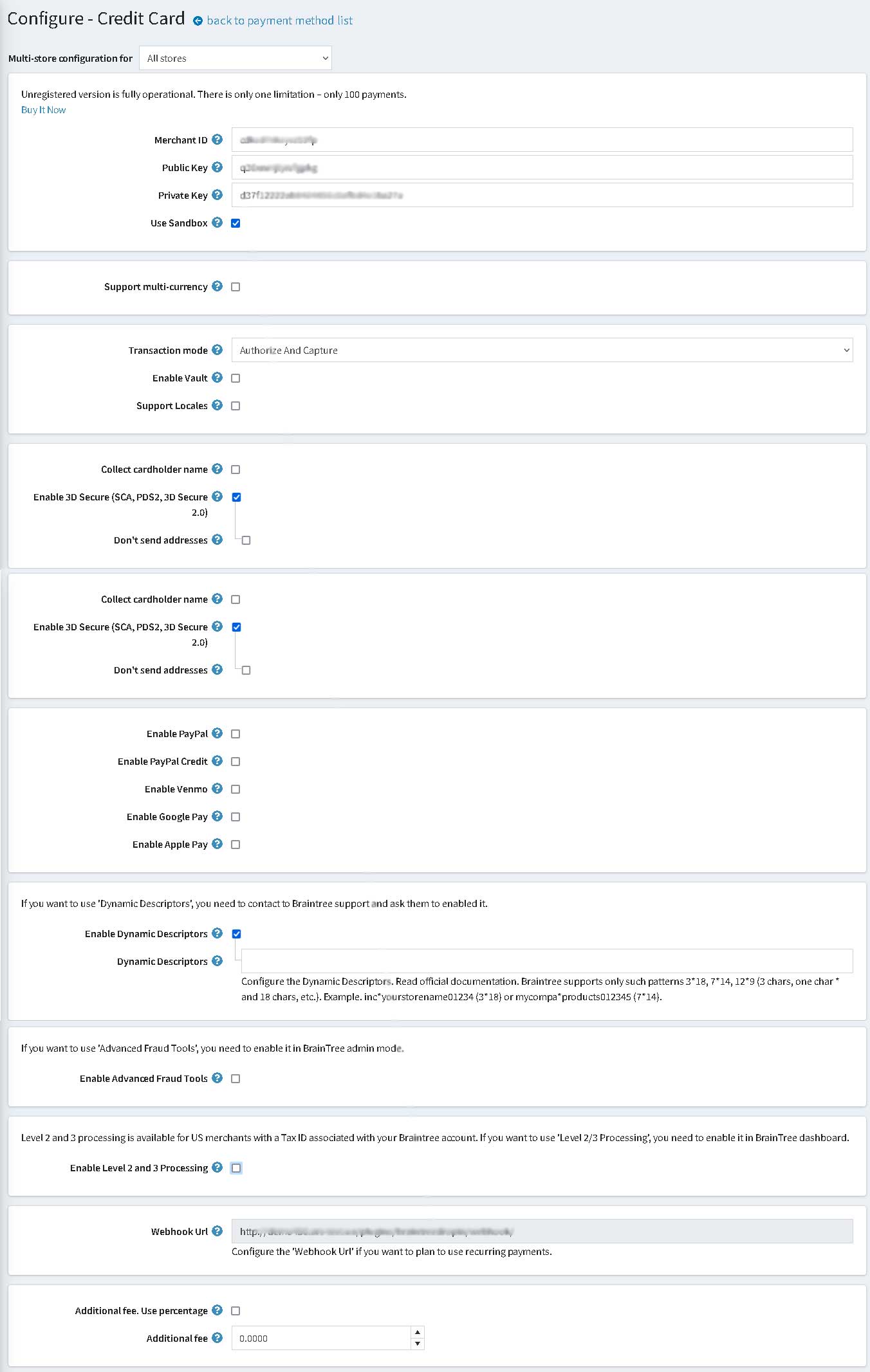
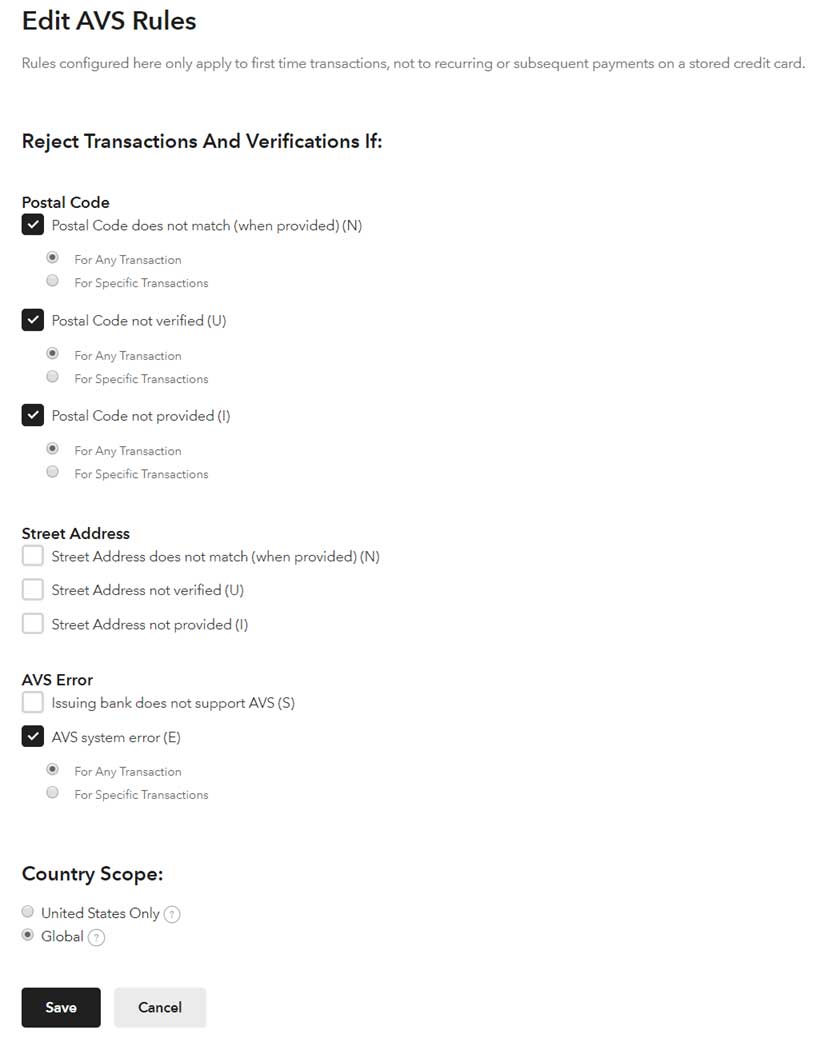
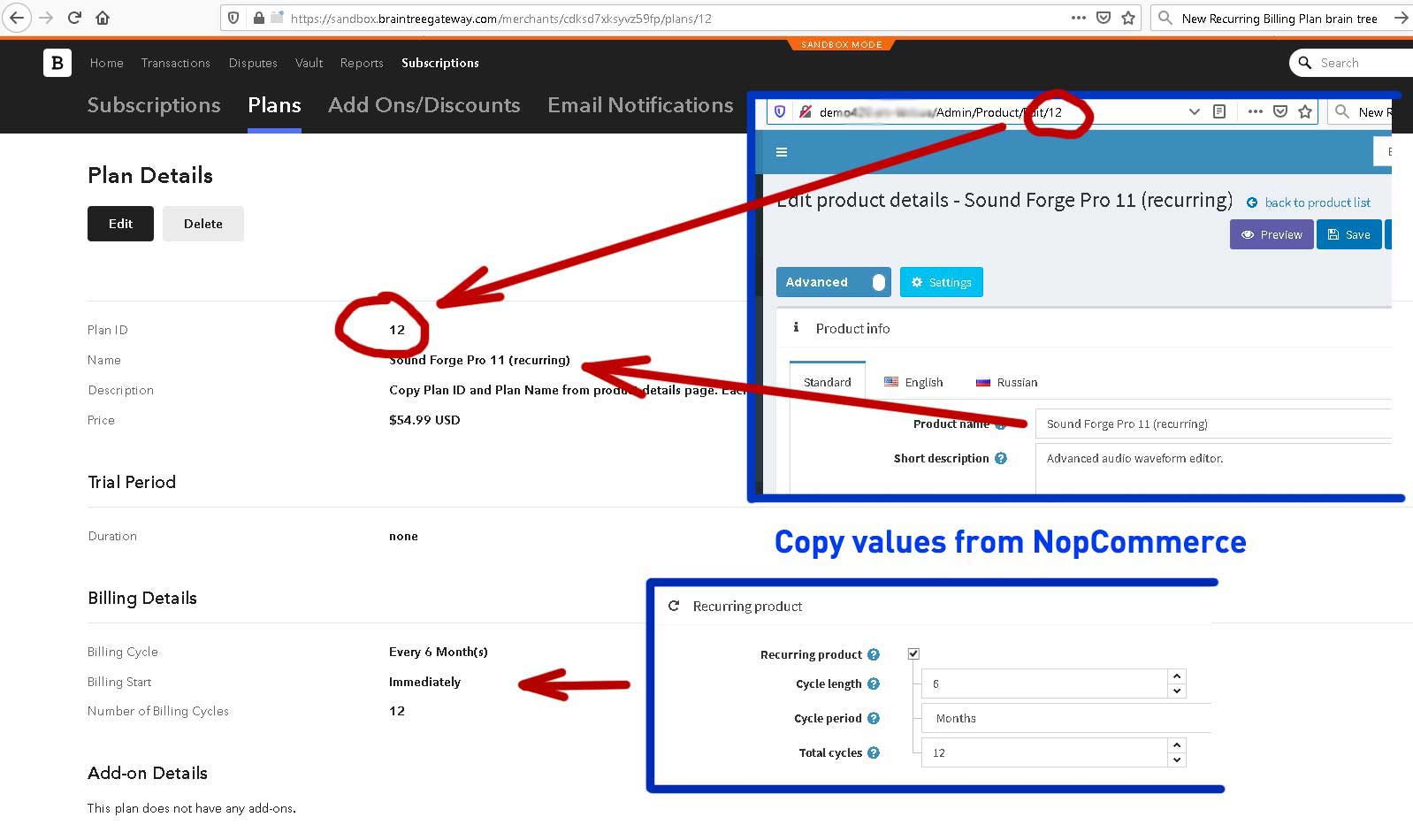
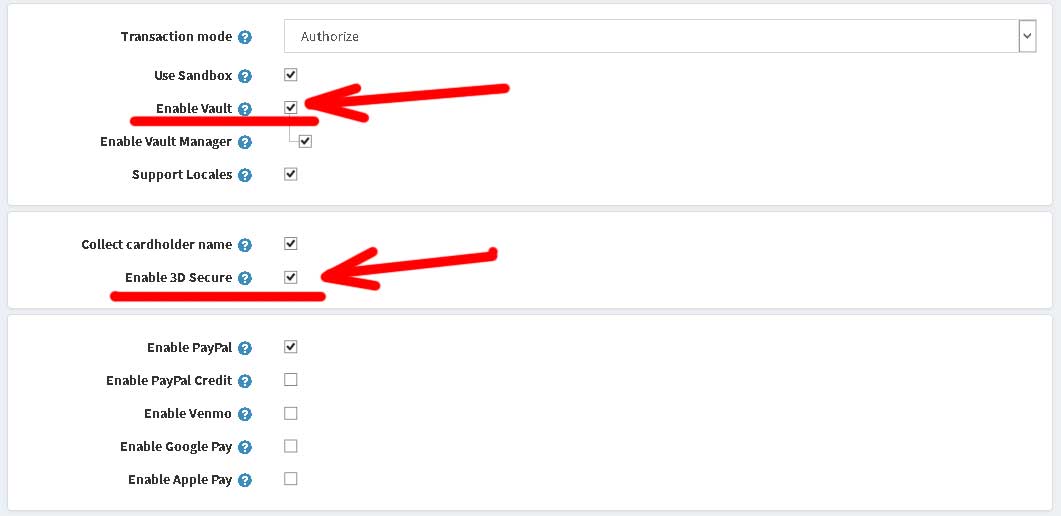
inc*yourstorename01234 - (3 chars + '*' + 18 chars)
mycompa*products012345 - (7 chars + '*' + 14 chars)
